Installing Ruby Scripting Language
BACK
Many thanks to TRUSTpunk for supplying the basis of this tutorial. Taken from the Aprelium forum.
Note: v1.9.0 is the latest stable version so choose v1.9.0.
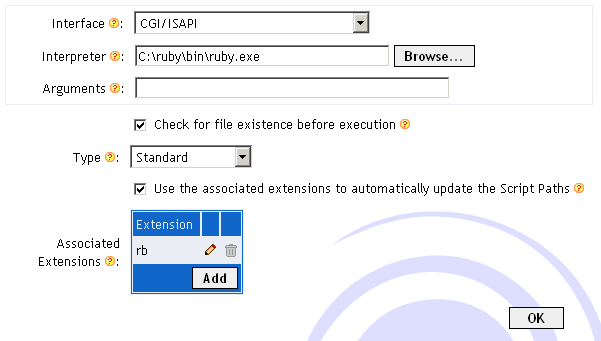
Add the interpreter "C:\ruby\bin\ruby.exe" and the file extension ".rb".
Click OK and restart Abyss.
Thats it. Ruby is now installed.
Change the Index File
Installing Abyss Web Server
Installing a DNS Server
Installing hMailServer Mail Server
Installing MySQL Database Server v4.1
Installing ActiveState Perl
Installing phpBB
Installing phpMyAdmin
Installing ActiveState Python
Port forward your router
Set a static LAN IP
Or go back to the AbyssUnderground homepage
Many thanks to TRUSTpunk for supplying the basis of this tutorial. Taken from the Aprelium forum.
Step 1: Downloading
Download Ruby from http://ftp.ruby-lang.org/pub/ruby/binaries/mswin32/Note: v1.9.0 is the latest stable version so choose v1.9.0.
Step 2: Installing
Unzip the contents of the Zip file to a folder called Ruby in your C:\ drive so the path is C:\Ruby Now go to the Abyss Web Server Console and add a new scripting interpreter.
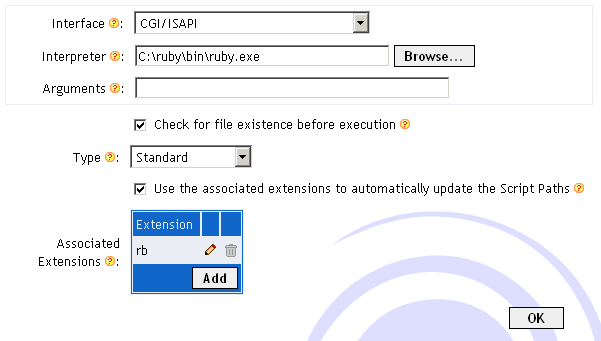
Add the interpreter "C:\ruby\bin\ruby.exe" and the file extension ".rb".
Click OK and restart Abyss.
Thats it. Ruby is now installed.
Step 3: Testing
Ruby "Hello World!" Script: puts "content-type: text/html" puts puts "<html>" puts "<body>" puts "<h1>Hello Abyss!</h1>" puts "</body>" puts "</html>"
Extras
For ease of use, you might want to add index.rb to your Index Files configuration. How?Finished
Related Pages
Change the Index File
Installing Abyss Web Server
Installing a DNS Server
Installing hMailServer Mail Server
Installing MySQL Database Server v4.1
Installing ActiveState Perl
Installing phpBB
Installing phpMyAdmin
Installing ActiveState Python
Port forward your router
Set a static LAN IP
Or go back to the AbyssUnderground homepage